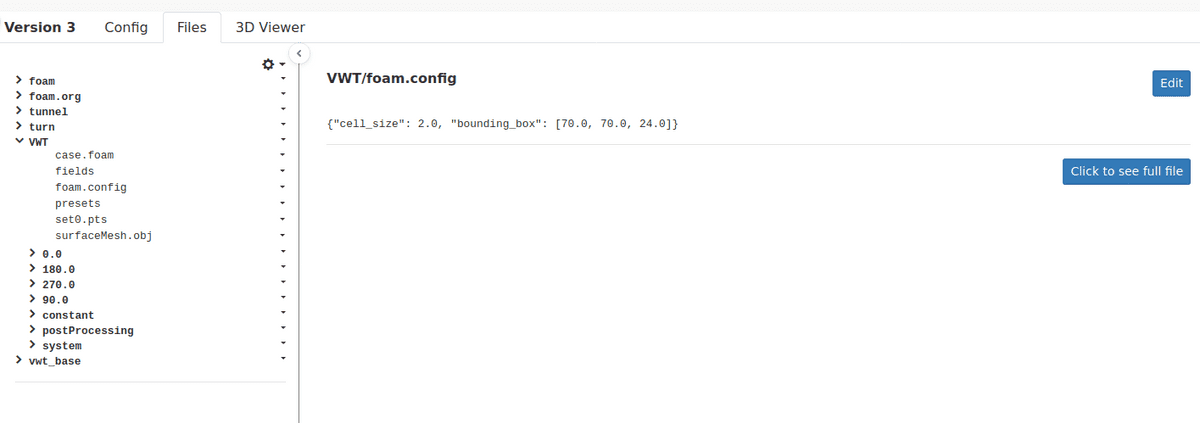Documentation
CFD
Tutorials
UI
Task Files
File Explorer
With the file explorer you can see which files the server has that is related to the task. Files are shared between subtasks of a given parent task, but not between tasks, which have different parent task.
The file explorer lets you navigate the file structure as if you had the files locally. You can click the () icon to the left of the folder name to expand to see the files in that folder. To the right you can click the () icon to preform additional actions as:
- Rename
- Move
- Copy
- Delete
- Download
The () dropdown in the top right corner of the File Explorer gives you the options to:
- Clear selected
- This button lets you clear the file viewer for any file you may have selected.
- Show hidden
- This lets you see the hidden files on the server. We hide some file as the
logsfolder.
- This lets you see the hidden files on the server. We hide some file as the
- Download All
- This lets you download all the file in the task.
- Refresh
- Use this to update the files list. If you want to see the files as they are written out, while a task is ongoing you can use this action.
File Viewer
With the file viewer you can see the contents of a given file and edit it if you want to, by clicking the Edit
By default, are we only showing the first part of the file, as some files get very large, we don't want to load the whole file if you just want to peak at its content.
If you which to see the whole file, you have the option to click on the Click to see full file button.