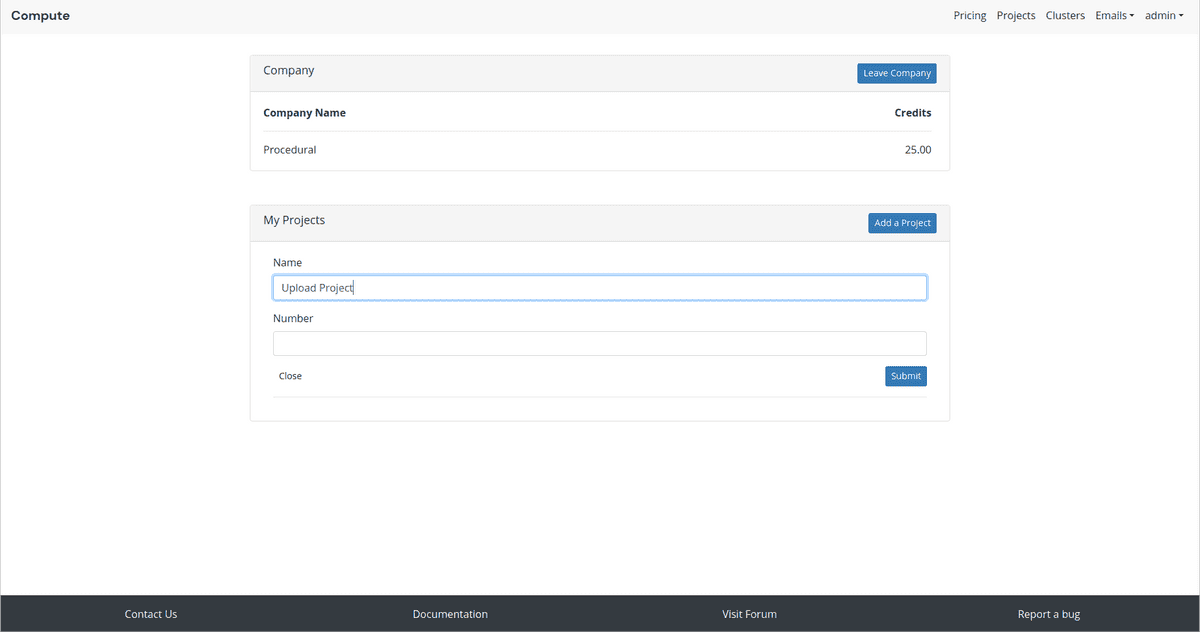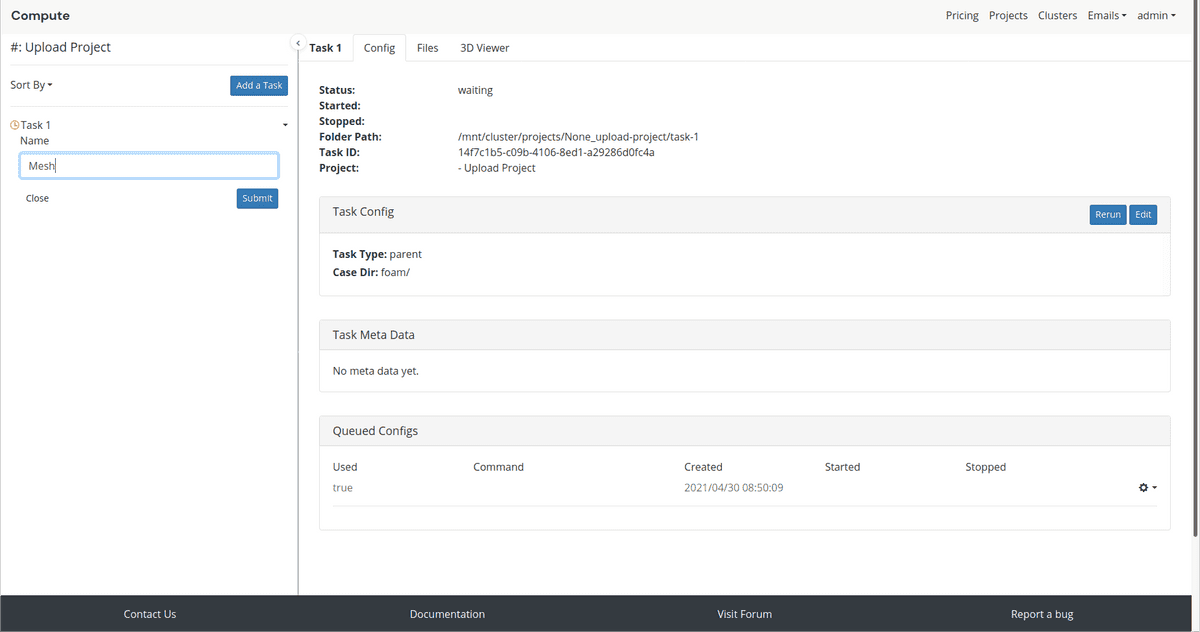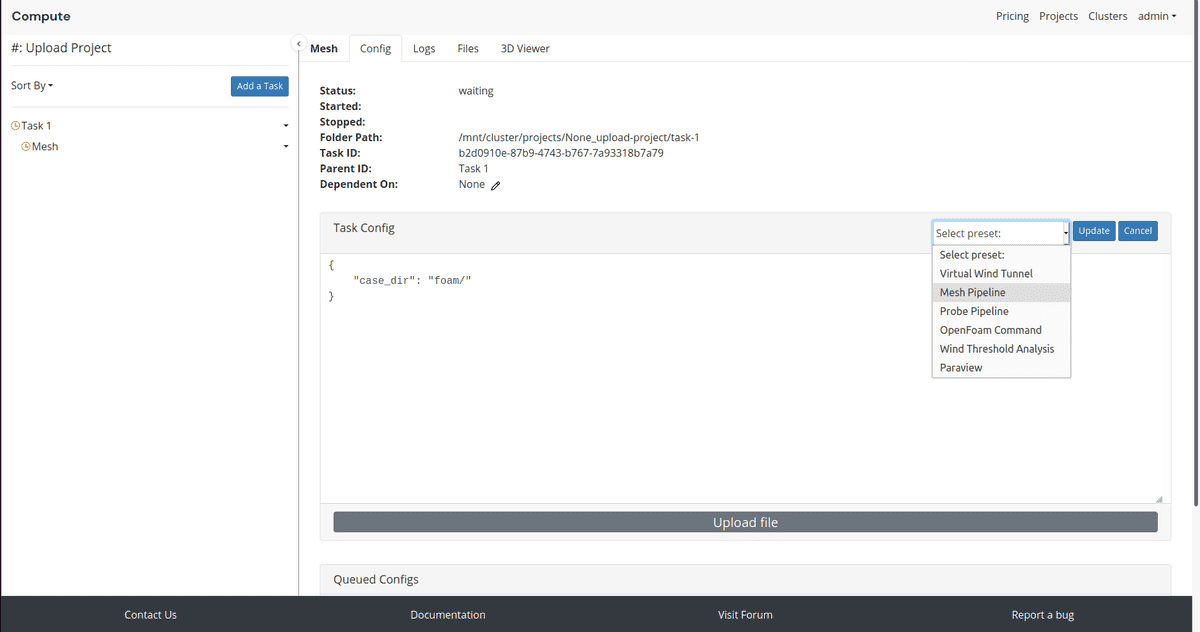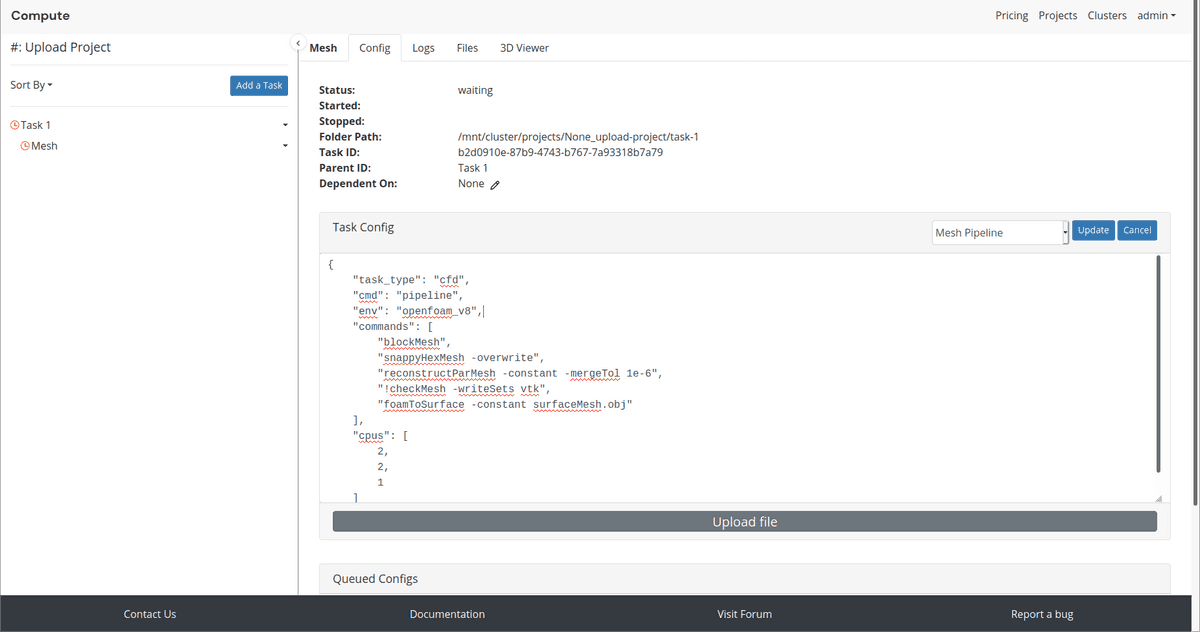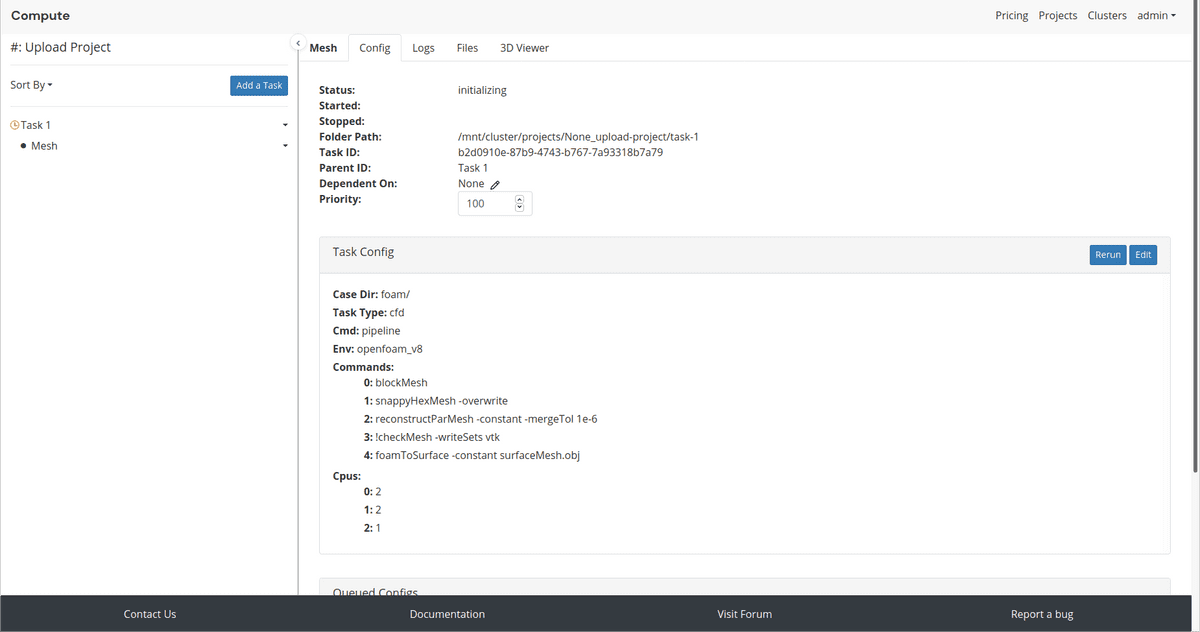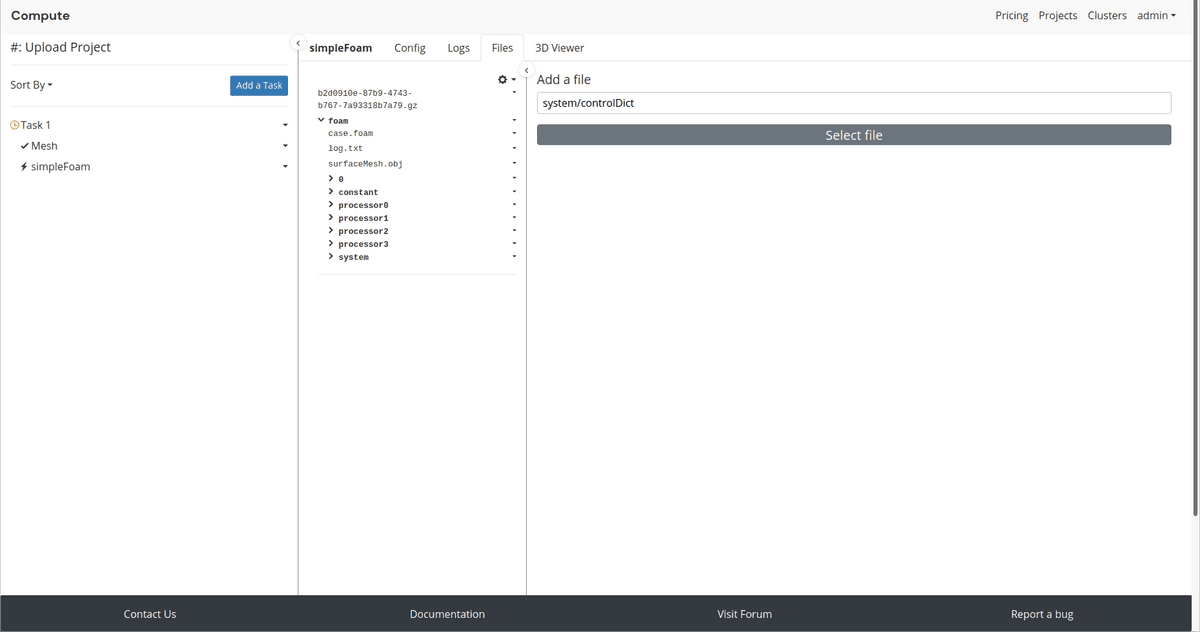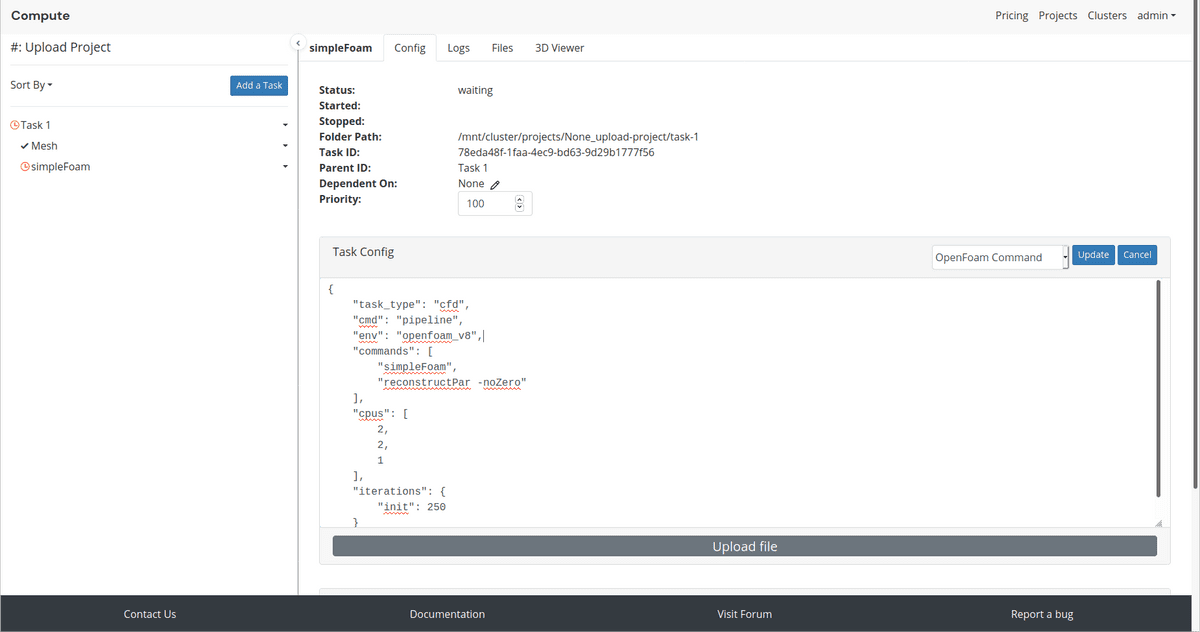Documentation
CFD
Tutorials
UI
Run Locally Created OpenFOAM Case
If you already have an OpenFOAM case that you would like to run on Compute, then you can upload and run it through the browser.
Create Project and Task
The first thing you need to do is to create a project, and a task on Compute.
Next thing is to create a parent task inside the project.
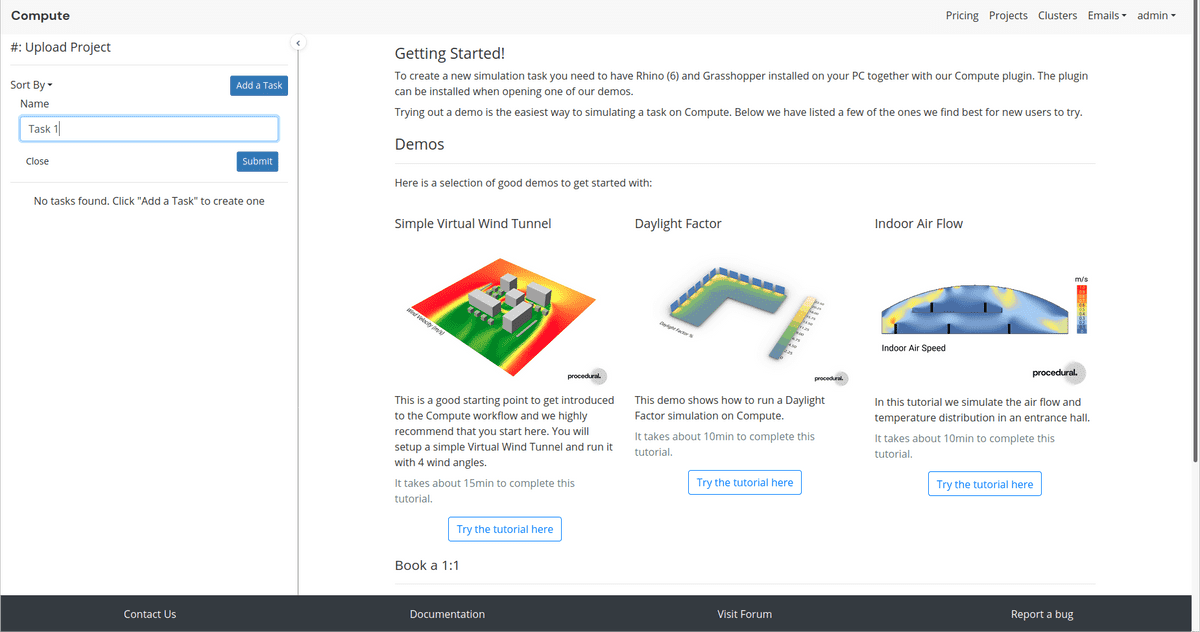
Create Mesh Task
Create a subtask of the parent task, that you call Mesh.
To create a subtask, click on the little triangle right of the parent task's name.
Select Add a subtask.
Edit the config and select the Mesh Pipeline preset.
The Mesh Pipeline consist of standard commands to mesh a case.
If you wish to change the commands, you can do so. The pipeline accepts any valid OpenFOAM command. Here we are running the task in an OpenFoam 8 environment. By the default we use OpenFoam 5. Currently, we support OpenFOAM 5 and 8.
Select a zipped file of your case, by clicking on the Upload file button.
The zip file will be extracted after upload. The mesh configuration we have created here expects that the case
files are within a folder called foam. Make sure that when your zip file is extracted that the extracted folder is called foam.
You can also change the case_dir to another name and thereby use a different folder name in your zip file.
Click Update to upload and start the Mesh task.
You can now see the zip file and the extracted files on the server. Notice that we have renamed your zip file.
The Mesh task will now start, and you can follow the progress in the logs as if you had created the task with Grasshopper.
Create Simulation Task
Creating the simulation task is very similar to the creation of the mesh, besides that we don't to upload the zip file, since the files are already on Compute.
Create a subtask of the parent task, that you call SimpleFoam.
Setting a Dependent On Task.
If your Mesh task is not done yet, but you still want to create the SimpleFoam task and have it start after the
Mesh task is successfully finished then you have to edit the Dependent On field above the Task Config, after
creating the SimpleFoam task. This has to be done BEFORE setting the Task Config.
Click on the next to Dependent On and select the Mesh task.
Configure SimpleFoam Task
Select the OpenFOAM Command preset.
You can here again configure the pipeline with the OpenFOAM commands you wish.
Click Update and the SimpleFoam case will start.
Note if you haven't set the Dependent On field then this start even though the Mesh is not done.
You therefore either have to wait with creating this task until the Mesh task is done or set the Mesh task as a
dependent task.